Spira 4.8.12.x Release Notes

Contents
View the latest release notes at
https://spiradatacorp.clientsection.com/
http://s3.amazonaws.com/SpiraReleaseNotes/index.htm
1. What’s New
4.8.12.3 Release
is for new installation customers.
4.8.12.6 Release is for customers upgrading from 4.8.11.27.
Spira 4.8.12.x includes many new screens and features which improve the existing application and provide users with some exciting new functionality. In addition to the many visible features, Spira has committed to improved general functionality of the application to improve the user experience. These new features include:
· Reports & Documents can be broadcast to mobile units and into a specific file directory
o This eliminates the need to update each mobile unit individually for new reports.
· Jobs and Estimate Tickets can now be Dispatched from Command to specific mobile units
o Ensure that a Offline Store is “Generated” and “Published” before attempting to Dispatch a job if that job contains new baseline data (non-transactional):
§ Resources, ie. Equipment, Customers, Personnel
§ Items
§ Contracts
· Improved Mobile Messaging including:
o Queue Item tracking and logging for easy identification of messages in the database
o Friendly Naming of mobile units for easier identification
o Assignment of resources to mobile units
o Mobile I Am Here (IAH) status message sent once per hour only if the message is not already on local queue waiting for network connectivity. This message contains information about the mobile unit:
§ Job & Ticket control numbers remaining for server Automatic Refill
§ Current Offline Store Version
§ Current Application version
o Spira Express Client polls the Corporate server ever 2 minutes (120 seconds) for messages to pick up. This is a poll only and does NOT include a mobile IAH status message (unless it falls at the 1 hour mark) or an offline store request. This may include:
§ Dispatched jobs & tickets
§ Broadcasted Reports and Files
· Dynamic PDF Forms are now fully operable and can be added as a new ticket type
o Capture your safety and inspection reports digitally and route them through your company just like a regular ticket.
· Improved user interface features for screen refreshing and navigation al issues including:
o Faster screen loading times
o Intuitive tabbing order
o Less record jumping after save
· Full Help Manual Documentation for all screens and features
· Data Services – Emerging Technology
o Fast import of initial base data
o Mass updating of Resource and Item data
o Translation of third party transactional data into Spira
o Translation of third party Master Data into Spira
1.1 New Features
Below are the detailed specific changes and improvements in that have been made to areas of the Spira application and plug-in interfaces. The adjoining numbers are related to our feature request and bug tracking system and are displayed for reference purposes.
Corporate
- 6873 : "Spira.Command.MessageProcessing.zip" : Architecture change for Message Processor now uses common DLL's in C:\Program Files\Spira Data Corp\Spira folder. New installations and upgrades do not have or use processor.ZIPs at C:\Documents and Settings\All Users\Application Data\Spira Data Corp\processors\Spira\
- 5430 : Message Processor does not extract DLLs to C:\Windows\Temp on every service startup as result of architecture change in 6873
- 4471 : Configuration Tool: 'View Token' panel removed to prevent Command users from viewing the SQL DB connection passwords. Removed 'isClient' flag from view
- 6646 : [Staging Data] Extend Job and Ticket for Generic Staging
- 5825 : Data Services Installer developed
- 6746 : Added feature to [Dispatch] Jobs and Tickets
- 6689 : [Offline Store] Including attachments is an option, OFF by default.
- 6875 : [Offline Store] is marked as not up to date if user has created/edited resources or items.
- 6936 : [Offline Store] Expired PDF forms are not included in OLS
- 4284 : [Offline Store] Added feature to broadcast Crystal Reports and documents to mobile units
- 5212 : [Offline Store] Show information about the current state: Last Generated, published, and version
- 6273 : [Offline Store] Replaced baseline offline store serialization with DataSetLite serialization. Compress OLS file on disk. OLS's are now up to 10 times smaller. i.e a 30 MB 4.8.11.27 ols will be 3 MB
- 6771 : [Offline Store] disable 'publish' button until after successful 'generate'
Mobile
- 7005 : Spira Wire Protocol: transfers 200KB of data per hour in when 'idle' to poll Corporate server for updated messages and synchronize mobile status. This does not include data of Offline Stores and Tickets/Jobs
- 6719 : Mobile: connects to corporate server every 2 minutes if an internet connection exists.
- 6878 : [Spira Express Client] "Connect Now" forces immediate connection to server if connectivity exists.
- 6859 : [Spira Express Client] Added additional information to status screen for identification and troubleshooting
Command
- 6521 : [Tax Code] Newly added tax codes do not require a restart of Spira Command Application to appear in the [Tax Group] screen
- 6747 : [Super Routing] Allow for a ticket to be routed external to Spira. It will be in 'locked down' state until returned back to Spira system.
- 6640 : Signatures are introduced in PDF Forms
- 6538 : Added search features to [Resource Hierarchy]
- 6965 : [Job View] start 'ticket grid' grouped by date
- 6954 : [Resource Hierarchy] Added filters for Code and Category
- 6848 : [Pricing Explorer] Added ability to associate price codes with Job Types and Areas
- 6133 : [UDF] Checkbox state rework.
- 6441 : [Company] user must 'verify' update URL prior to 'sending the update
- 6650 : PDF loader integrated into Spira Command to enable PDF Forms as tickets.
- 6632 : Imported Ticket's details display in Classic Grid for enhanced sorting and searching.
- 6466 : [Resource] Added "Default Item" to be displayed in grid
- 6177 : [Payroll Groups] added filter for "Category"
- 6325 : [Payroll] increased size of 'Payroll Period' and 'Payroll Group' dropdown boxes
- 6362 : Enabling Licensing options for Dynamic forms
- 5238 : Invoice Generation: The grid shows a scrollable width as equal to the width of the ticket and job details which are by default collapsed making the grid appear to have large amounts of whitespace to the right
- 2744 : [Countries] "exchange rate" increased to 5 digits of precision
- 6905 : [Accounts Payable] Period Field renamed as Fiscal Period. Enlarged view to display full description.
- 4193 : [Ticket State Editor] Links added to Job and Ticket numbers open the Job or Ticket
Plug-ins
- 5522 : [Tour Sheet] 12.3 and later Tour Sheets plug-ins will open maximized
- 6365 : Support for revised Timecard plug-in available in patch.
- 6299 : Timecard will now warn the user about unsaved data when the window is closed.
- 6300 : Timecard : Added print button on main window.
- 6301 : Timecard : user interface improvements.
- 4528 : Timecard now has the ability to copy data from another row.
- 4529 : Timecard is now integrated with Spira role security.
- 5122 : Timecard now indicates where time has been entered with a different color
1.2 Bug Fixes
Corporate
- 6668 : FsETS: Fixed issue where process would consume 100% processor if DB in configuration file was incorrect or db was deleted/renamed
- 6126 : [Setup Spira Corporate.exe] rolls back registry changes on failed or canceled installations
- 6839 : [Setup Spira Corporate.exe] Installer error if user does not type in token configuration details
- 6213 : Finger Print: Modifications to finger printing. Added static, server assigned GUID to each laptop.
- 6458 : Spira Corporate: Always send ticket Acknowledgment from Corporate to Mobile upon receipt of new or duplicate ticket.
- 6966 : [Offline Store] Added mobile control number automatic refilling controls.
- 6881 : [Offline Store] do not delete and send r_UDF (reporting UDF table for ticket report Crystal Reports) with every OLS.
- 6898 : Message Processor: Log Data shows client Finger Print that sent status message or request
- 6870 : Configuration Tool: UI Changes for usability
Mobile
- 6683 : Pre_Patch_4811.sql: 3 application DB patches for 11.27 Mobile units: TicketDetailDescription length increased from 75 to 255 characters
- 6883 : [Mobile Status] add refresh button to redraw current available job & ticket numbers
- 6987 : [Mobile Status] Tickets received by Corporate are always sent an ACK of receive. "Resent" tickets from mobile will be correctly tracked as "Received by Server"
- 6980 : Spira Express Client: removed features Export Queue to File, Import Queue Data from File
- 7007 : [Spira Express Client] added "Connect Now" removed "Request latest Offline Store", "Import Queue Data from file", "Export Queue Data"
- 7006 : [Control Numbers] Disable feature to 'generate manual ticket/job' numbers.
- 6955 : [Mobile] Include database patch4899-4899Compatibility.sql for legacy Tour Sheet compatibility
- 6685 : [Mobile] Ticket Detail Description is set to 255 characters
- 6690 : Option for users in the field without internet connectivity to manually load an Offline Store (baseline.OLS) file.
- 5257 : TCP Connection fails: Added connection catch for network disconnections
- 6856 : [Spira Express Client] UI change removed deprecated features. No more "processors" tab and path to processors.
Command
- 6467 : [Payroll] Generation of tickets initially will not include a lifecycle state. Tickets will be generated into the staging tables. Once Save is clicked, tickets will be moved to the main tables, and attached to the original job. Life cycle state will be set. If Cancel is clicked, the tickets in the staging tables will be purged.
- 6172 : [Payroll] stored procedures are developed specifically for numbers that exist in t_ControlSequence
- 6829 : [Payroll] Stat Hours: do not add 8 hours each time batch is generated.
- 6830 : [Payroll] Fixes to overtime stored procedures.
- 6910 : [Payroll] Date range filter is always enforced
- 4886 : [Payroll Items] Only display items with 'element' = 'personnel'
- 6688 : [Payroll Items] 'Unit of Measure' dropdown only displays units that are flagged in ’Payroll'
- 6311 : Command: cleanup Spira temporary files at user's local temp folder on application exit
- 6687 : [Items] 'Element' is now a non-changeable field after creation.
- 6386 : [Items] Fixed issue where if user checked a code or category exclusion, entries were being created for each item under those code or category.
- 6475 : [Item Category] Set text field max length to match database character length to prevent truncation issues.
- 6684 : [Ticket View] Replace all 'Times' to use the standard format HH:MM where HH is 24 hour.
- 6523 : [Job View] Fixed Division Code display to show padding characters
- 6945 : [Job View] Redesigned to greater 'ticket grid' visibility
- 5882 : [Job View] Enable 'Description' for attachments
- 5833 : [Ticket View] If ticket is posted do NOT display warning message "Are you sure you want to close without saving?"
- 6531 : [Ticket View] Fixed issue where selecting void would not allow changing to another state before saving.
- 6535 : [Ticket View] Import Mapping: added 'country' to the import scheme
- 6536 : [Job & Ticket Grids] Ensure that date range filters are saved when 'remember' is checked
- 6978 : Application Versions: [A] = Application/Executable [U] = Registry/Application ID [D] = Database version in t_ProductVersion
- 7032 : [Resources] picture previews are not re-displayed when user: edits then saves resource item. Picture remains intact, and is visible on application restart.
- 6504 : [Notes View] Display the Create User + last Update User
- 6819 : [Roles and Permissions] Users may now scroll through permission tree without being in Edit Mode
- 4732 : [Classic Grid] Disable the ‘New’ button if user does not have permission to create jobs in the classic grid.
- 3257 : [Grids] The following grids now highlight newly created items: Item View, Resource View, Payroll Batch View, UDF View
- 6432 : Allow Accounts Payable batch in 'update' status to be 'voided'
- 6434 : [Job Board] refreshes to show newly created jobs without having to exit the application
- 6540 : [Ticket State Editor] Do not allow a Start Date greater than End Date
- 6872 : [Ticket State Editor] To prevent voiding of tickets in batches, filter ticket details in current (non-void) batch from appearing in ticket state editor.
- 6911 : [Ticket State Editor] Do not allow voiding of tickets with details from an employee in a Payroll batch
- 6294 : Fixed issue where Step Pricing was being correctly applied but was not being displayed properly.
- 6161 : [Company Holidays] Fixed issue where deleted holiday would still show in the calendar. Grid is now correctly refreshed.
- 6188 : [Address Editor] fixed tab order of fields
- 6201 : [Job Customization] 'Normal' will correctly show a preview of the currently configured Job Type.
- 6202 : [Job Customization] New Job types now appear on Job Customization drop list without having to restart application.
- 6391 : [Setup Screens] refresh issues: ensure setup/creation screens refresh and show on other grids when a new item is added
- 6559 : [Invoice] Do not allow From Date to be greater than To Date
- 6396 : [Invoice] Add 'Save' and 'Cancel' to Notes and Attachments dialog.
- 6928 : [Inventory] Expand field size of Fiscal Period field
- 6932 : [Inventory] When a batch is posted, fields are changed to be read only.
- 6568 : [Inventory Batch] Fixed error on 'Expected' or 'Retrieve' when filter contains Stock Number
- 6525 : [Sales Contract] When adding tasks, populate breakpoint with (999999.00) and default unit of measure.
- 5883 : [Sales Contract] Only populate grid with data when click on "new", "edit", or from filter.
- 6912 : [Contracts] Added validation to ensure that Contract 'Codes' are unique.
- 6913 : [Contracts] Default 'Contract Pricing' check box to True
Plug-Ins
- 6631 : Ticket Activities Start and End Time is also made a part of import. If there is no default time, time on activities will be picked from Ticket start date.
- 6960 : Legacy Tour Sheets: create patch files for 12.x mobile's to use 9.9 Tour Sheets. Mobiles upgrading from 11.27 will be able to use their existing 9.9 Tour Sheets.
- 4131 : Fixed exception when Timecard Actual Quantity is null.
- 5124 : Fixed issue in Timecard where saving a new timecard would occasionally cause an exception.
- 5123 : Timecard user interface has been changed.
1.3 Known Issues
Corporate
· 4.8.12.3 was released with 100% functionality as a new install
· 4.8.12.6 was released for additional backwards compatibility with 4.8.11.27 mobile units
· 5528 : 4.8.12.x Corporate Server : Cannot support legacy 4.6 and 4.7 mobile communication.
Command
- 7061 : 4.8.12.3 [Offline Store] ‘Publish’ uses ‘internal messaging’ connection. This has been fixed in 4.8.12.6. This only affects Spira Hosted customers where ‘Internal’ Server IP/Name is different than ‘External’
- 7041 : Spira Command that publishes an Offline Store is be tracked in t_QueueName. They will show on the Dispatch Queue Name screens. Users must NOT name these units for dispatch
- [Dispatch] ‘View/Edit Queues’ will crash if a unit has not been assigned a FingerPrintID (GUID)
- 6815 : Division code masking doesn't work the FIRST time you edit on the view. All subsequent edits honor the masking.
- 7068 : [Form Template] must have a valid ‘until’ date set for it to be usable on a Job.
Mobile
- 6904 : [Ticket Type] "multiple job type" feature an under development placeholder
- 4890 : [Spira.Express.Client] must be restarted after loading first offline store
- 6940 : [Spira Express Client] Finger Print Id is updated only on client startup
- 6877 : [Mobile] 4.8.11.27 mobile units will not be able to receive an Offline Store from 4.8.12.3 systems due to new serialization and compression.
2 Installation Instructions
Please Refer to Installation and Configuration Guide or Help manual bundled on the CD/ISO
3 Upgrade Instructions
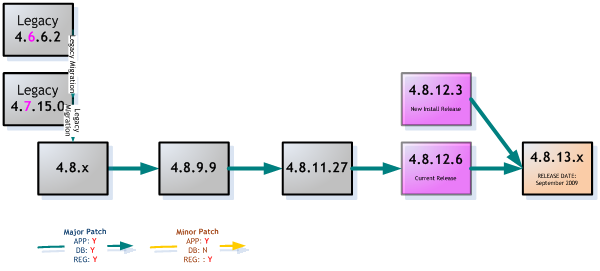
- You may upgrade to 4.8.12.6 from 4.8.11.27
- 4.8.12.x facilitates the ability to deploy customized per customer update packages for:
- Mobile application & database updates
- TourSheet updates
- This section will outline upgrading a complete System with the following components:
1. Corporate
2. Command
3. Mobile
3.1 Corporate
Please ensure your system is at version 4.8.11.27 before upgrading to this version, 4.8.12.x
Corporate Server upgrade is manual and requires system knowledge. This guide will instruct you to upgrade the default corporate installation with all default installation directories and Databases.
Installation Directory: C:\Program Files\Spira Data Corp\Spira
Application Database: Spira
Messaging Database: SpiraMessaging
If you are running a multi-division or “production” + “test” configuration, each step must be repeated for each of the above components. You must use OPTION2 where specified.
Installation Directory: C:\Program Files\Spira Data Corp\Spira_Training
C:\Program Files\Spira Data Corp\Spira_Production
Upgrading your Corporate system involves patching:
· Application files
· Database(s)
Pre-Upgrade
1. Turn off Spira Services at services.msc
a. Spira Message Queueing
b. Spira Message Processor
2. Backup your databases:
a. Spira
b. SpiraMessaging
Steps
Obtain Corporate Upgrade Package
1. Download 48126patch-Corporate.zip
https://s3.amazonaws.com/Spira.4.8.12/4.8.12.6patch-Corporate.zip
2. Extract 48126patch-Corporate.zip to a temporary location, ie. C:\SOURCE\48126patch-Corporate
It will contain folders & files:
a. \1 APP
b. \2 SQL
c. Spira 4.8.12.x Release Notes.pdf (this file)
Patch Corporate Application files
Follow Steps described in B Multi-Division if you have more than one Spira system configured on one system, otherwise follow steps in A.
A. Default \Spira
a. Locate your \Spira instance, C:\Program Files\Spira Data Corp\Spira
b. Copy
i. FROM C:\SOURCE\48126patch-Corporate\1 APP\Corporate48126.exe
ii. TO C:\Program Files\Spira Data Corp\Spira
c. Execute Corporate48126.exe
B. Multi-Division \Spira_Training + \Spira_Production Corporate Application files
a. Copy Files
i. FROM C:\SOURCE\48126patch-Corporate\1 APP\OptionB-SpiraMultiCorporate\*.*
ii. TO C:\Program Files\Spira Data Corp\Spira_Training
iii. And TO: C:\Program Files\Spira Data Corp\Spira_Production where necessary.
Cleanup Processors.zip
1. Locate C:\Documents and Settings\All Users\Application Data\Processors
2. Delete \Spira or \Spira_Training
a. If you have upgraded all your multi-division instances to 12.6, you may delete the entire \Processors folder
Patch Database(s)
1. Connect to your MS SQL Server using SQL Management Studio (or tool of choice)
2. Execute on Application Database, Spira
o Pre_Patch4811.sql
o Patch_4811_to_4812.sql
§ The individual patches included in the above cumulative patch, are included for completeness in sub folder \PatchXXX_to_YYY . You may wish to execute each patch induvidually
o ProductVersion.sql
3. Execute on Messaging Database, SpiraMessaging
o MPatch004-SpiraMessagingV2Upgrade.sql
3.2 Command
- If your command is 4.8.11.27 or older, you must upgrade to 4.8.11.27 first before attempting to proceed
- Please see Spira 4.8.11.27 Release Notes for more information
· If your system uses a TourSheet plugin, please ensure you obtain the correct NEW plugin and replace at C:\Documents and Settings\All Users\Application Data\Spira Data Corp\Plugins\
Pre-Requirements
· Your command is 4.8.11.27.
o Your token on your 4.8.11.27 Command says that it’s version is 4.8.11.27
o You did NOT load a 4.8.12.x token into your 4.8.11.27 token
· Corporate had been upgraded to 4.8.12.6
o Database patches have been applied
o ProductVersion.sql has been applied
Steps
1. Startup Command
2. (depends on system) Application Database Chooser: pick the DB that corresponds to the correct system
3. Command checks the Corporate Application Database, \Spira, to determine if it is required to update
4. Spira.Client.Updater will startup,
1. Click ‘Retry’ to begin upgrade process
5. Follow
on screen instructions
You are now upgraded to 4.8.11.27
6. Restart Spira Command
7. Login
Send Update for Mobile Units: This step should only be completed ONCE.
1. Startup Command
2. Open Setup > Company
3. “Unlock URL”
4. Type in
the Spira provided URL for mobile patch, ie. 48126patch-Mobile.zip
NOTE:
1. Each customer may have a customized patch to facilitate upgrades of specific components. Please contact your Spira Representative for additional information before you “Send Update”
2. The generic Spira Mobile update URL is: https://s3.amazonaws.com/Spira.4.8.12/4.8.12.6patch-Mobile.zip
3. if your mobile units sit behind a proxy/firewall with restricted DNS, you may download the Spira provided mobile patch, 48126patch-Mobile.zip, to a server of your choice
5. “Verify URL” to ensure that the is correct and accessible
6. “Send Update”
1. The URL is inserted into the Application Database, Spira, in the table, t_ApplicationUpdate
2. t_ApplicationMobileUpdates tracks which mobile units have received the update.
3.3 Mobile
Pre-Requirements
· Corporate has been upgraded to 4.8.12.6
· Corporate has run ProductVersion.sql
· “Send Update” has been dispatched from Command
Steps:
1. Startup Spira Express Client
2. “Connect
Now” / Request Offline Store
You will be notified that your Application will upgrade on next startup
3. Run Start > Program Files > Spira Data Corp > Spira Mobile
4. You will be notified to exit:
1. Spira Mobile and
2. Spira Express Client
5. Exit Spira Express Client : right-click the tray icon, ‘Close/Exit’
6. Click ‘Retry’ to begin upgrade process
7.
Follow on screen instructions
You are now upgraded to 4.8.12.6
8. Restart Spira.Express.Client + Spira Mobile
COMPLETE